How to make Node-RED dashboards look better: A step-by-step guide
Table Of Contents
Node-RED is an incredibly powerful tool for wiring together hardware devices, APIs, and online services in new and interesting ways. Creating a visually appealing and functional dashboard in Node-RED can significantly enhance the way you monitor and interact with your data.
This guide will take you through the essential steps to transform your Node-RED dashboards from functional to fantastic, focusing on organization, customization, and styling techniques that can be applied directly within Node-RED.
Let's Dive into enhancing your Node-RED dashboards with simple tweaks for better looks and usability.
Step 1: Familiarize Yourself with Node-RED Dashboard
Components
Before diving into customization, it's essential to understand the basic components of a Node-RED dashboard. These include charts for visualizing data, gauges for displaying metrics, tables for listing information, and the UI template node for adding custom CSS.
Understanding event-driven applications is crucial for mastering Node-RED. Each component plays a vital role in how information is presented on your dashboard.
Step 2: Organize Your Dashboard for Clarity and Efficiency
2.1. Utilize the Dashboard Layout Feature
Node-RED's layout feature allows you to resize and reposition elements, which is crucial for creating a clean and organized dashboard. Start by grouping related data, such as temperature and humidity readings, to improve the dashboard's overall flow and make it easier for users to understand the displayed information.
2.2. Group Related Data
Creating groups for related data not only helps in organizing your dashboard but also enhances its aesthetic appeal. For example, you can group all temperature-related widgets in one section and humidity-related widgets in another.
Image suggestion: Example of grouped data on a Node-RED dashboard.
Step 3: Customize Your Dashboard with CSS
3.1. Introduction to CSS in Node-RED
CSS (Cascading Style Sheets) is a powerful tool that can significantly alter the appearance of your dashboard. By using the UI template node, you can add custom CSS to change fonts, colors, and borders of dashboard elements, making them more visually appealing.
3.2. Implementing Custom CSS
To implement custom CSS, add a UI template node to your flow and write your CSS code within it. This could include changing the font size and color of text or adding borders to widgets for a more defined look.
Before
After
To further enhance your dashboard's functionality, familiarize yourself with these 5 essential Node-RED nodes you need to know in 2024.
Tips and Best Practices
Throughout the customization process, keep the following tips in mind to ensure your dashboard is not only visually appealing but also functional and user-friendly:
Consistency is key: Use a consistent color scheme and styling for similar elements to create a cohesive look.
Prioritize readability: Ensure text and data are easily readable by choosing appropriate font sizes and colors that contrast well with the background.
Test responsiveness: Regularly check your dashboard on different devices to ensure it remains functional and visually intact across various screen sizes.
Step 4: Enhance Your Dashboard with Functional Elements
4.1. Adding Titles and Buttons
Incorporating titles and buttons into your dashboard can significantly improve its functionality. Titles help users navigate the dashboard, while buttons can be used to trigger actions or workflows. Remember to style these elements with CSS for consistency with your dashboard's overall design.
4.2. Styling with CSS Classes
Assigning CSS classes to dashboard elements allows for more granular styling control. For example, you can create a specific style for all buttons on your dashboard, ensuring a uniform look and feel.
Step 5: Apply Advanced Customization Techniques
For those looking to take their dashboard customization further, explore advanced CSS techniques. This can include adding animations, hover effects, or even customizing the appearance of charts and gauges beyond the default options.
For instance, building an image processing tool for machine vision applications showcases the advanced capabilities of Node-RED.
Step 6: Deploy and Review Your Enhanced Dashboard
6.1. Deploy Your Changes
After making your customizations, don't forget to deploy your changes. This step is crucial for applying your modifications and viewing the updated dashboard.
6.2. Review and Iterate
Take a moment to review your enhanced dashboard. Check for any layout issues or styling inconsistencies and make adjustments as needed. Iteration is key to achieving the perfect dashboard design.
Conclusion
Enhancing your Node-RED dashboard doesn't have to be a daunting task. By following these steps and applying some basic CSS, you can significantly improve the aesthetics and functionality of your dashboard.
Remember, this guide is a starting point and there are more ways to scale Node-Red. The possibilities for customization are nearly endless, so feel free to experiment and find what works best for you.
For more detailed instructions and visual examples, make sure to watch this YouTube tutorial. (Bonus: The flow demonstrated in the tutorial is available for download.)